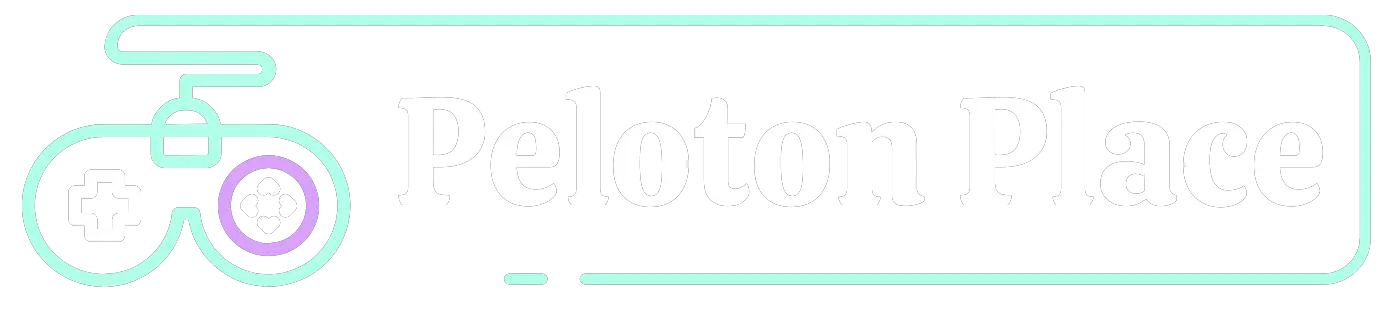Peloton and Apple Watch have been integrated for some time now, allowing users to easily track their workout data and heart rate during their Peloton sessions.
However, there may come a time when you want to disconnect Peloton from Apple Watch. Perhaps you’ve switched to a different fitness tracker or you’re experiencing issues with the integration.
Whatever the reason, disconnecting Peloton from Apple Watch is a simple process. In this article, we’ll walk you through the steps to disconnect Peloton from your Apple Watch and provide some troubleshooting tips in case you encounter any issues.
How To Disconnect Peloton From Apple Watch?

To disconnect your Peloton from your Apple Watch, you can follow these steps:
- Open the Peloton app on your iPhone.
- Tap on the three horizontal lines in the top left corner of the screen.
- Tap on “Settings”.
- Tap on “Apple Health”.
- Toggle off the button next to “Workout Data”.
- Confirm that you want to disconnect Peloton from Apple Health.
What Happens When You Disconnect Peloton From Apple Watch:
When you disconnect Peloton from Apple Watch, you’ll no longer be able to automatically track your workout data or heart rate during your Peloton sessions. However, you can still manually enter your workout data if you’d like to keep track of it in the Peloton app.
Troubleshooting Tips:
If you experience any issues when disconnecting Peloton from Apple Watch, try the following:
- Uninstall and reinstall the Peloton app: If Peloton still appears in the “Sources” list in the Apple Health app, try uninstalling and reinstalling the Peloton app. This should remove Peloton from the “Sources” list.
- Manually delete the workout data from the Apple Health app: If workout data still appears in the Apple Health app after disconnecting Peloton, try manually deleting the data from the Apple Health app. To do this, open the Apple Health app, tap on “Workouts”, find the Peloton workout you want to delete, swipe left, and tap “Delete”.
FAQ:
Why Would I Want To Disconnect Peloton From Apple Watch?
There are several reasons why you might want to disconnect Peloton from Apple Watch. For example, you may have switched to a different fitness tracker or you may be experiencing issues with the Peloton-Apple Watch integration. Disconnecting Peloton from Apple Watch is a simple process that can be done in just a few steps.
What Happens When I Disconnect Peloton From Apple Watch?
When you disconnect Peloton from Apple Watch, you’ll no longer be able to automatically track your workout data or heart rate during your Peloton sessions. However, you can still manually enter your workout data if you’d like to keep track of it in the Peloton app.
Can I Still Track My Workouts If I Disconnect Peloton From Apple Watch?
Yes, you can still manually enter your workout data if you disconnect Peloton from Apple Watch. Simply go to the Peloton app and manually enter the details of your workout.
What Should I Do If Peloton Still Appears In The “Sources” List In The Apple Health App After Disconnecting?
If Peloton still appears in the “Sources” list in the Apple Health app after disconnecting, try uninstalling and reinstalling the Peloton app. This should remove Peloton from the “Sources” list.
Will Disconnecting My Peloton From My Apple Watch Delete My Workout Data?
No, disconnecting your Peloton from your Apple Watch will not delete any previously synced workout data. However, any new workout data will not be synced to your watch.
What Should I Do If I’m Having Trouble Disconnecting My Peloton From My Apple Watch?
If you’re having trouble disconnecting your Peloton from your Apple Watch, try restarting both devices and ensure that they are both updated to the latest software versions. If the issue persists, you can contact Peloton or Apple support for further assistance.
Conclusion:
Disconnecting Peloton from Apple Watch is a simple process that can be done in a few quick steps. If you encounter any issues, try the troubleshooting tips we’ve provided. Remember that while automatic tracking may be convenient, manual tracking is always an option if automatic tracking isn’t working for you.
With these tips, you should be able to easily disconnect Peloton from your Apple Watch and continue to track your fitness progress in a way that works for you.
Related: