If you’re experiencing a flashing white screen on your Peloton, don’t worry – you’re not alone!
In this blog post, we’ll walk you through some common causes of the flashing white screen and how to fix them.
We’ll also provide some tips for avoiding the issue in the future. Keep reading to learn more!
How To Fix The Flashing White Screen on a Peloton?
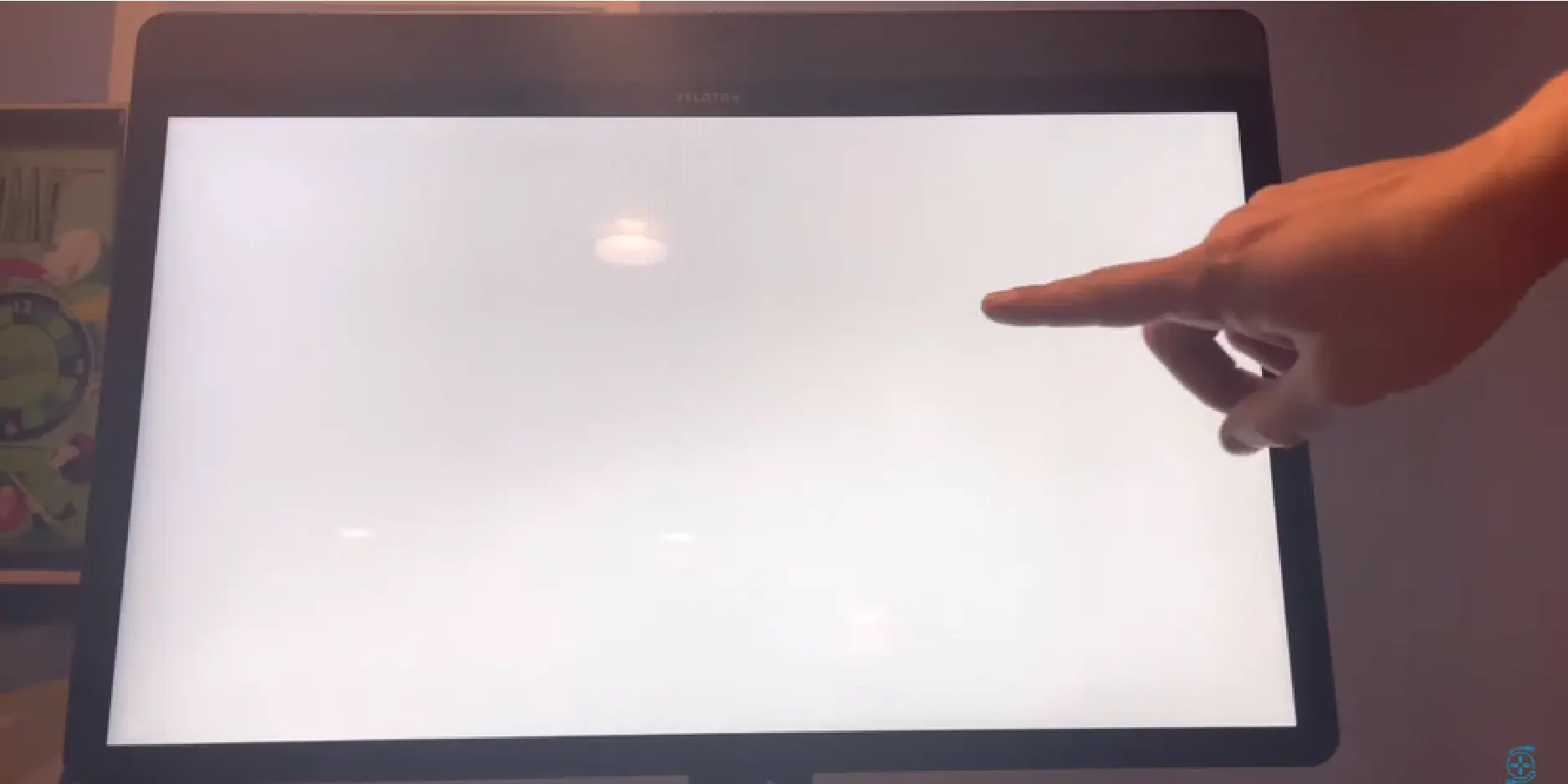
If you are experiencing a flashing white screen on your Peloton, don’t worry – you’re not alone! This can be a common issue for many users, but it’s usually an easy fix.
Here are a few tips to help you get your Peloton back up and running:
- Make sure your bike is properly plugged in. The bike should be plugged into an outlet near the bike, and the cord should be firmly in place.
- Check your internet connection. The Peloton requires a good internet connection to function correctly. If you are having trouble connecting, try restarting your router or modem.
- Restart your bike. Sometimes, it takes a simple restart to fix any issues you may be experiencing. Press and hold the power button for 5 seconds to restart your bike.
- Update your software. If you are still experiencing a flashing white screen, it may be due to an outdated software version. Connect your bike to the internet and then select the “Settings” option from the main menu to update your software. From there, select “Software Updates” and follow the prompts.
- Contact customer support. If you’ve tried all of the above and you’re still experiencing a flashing white screen, it’s time to contact Peloton customer support. They will be able to help you troubleshoot the issue and get your bike up and running again in no time!
Why is My Peloton Screen Not Working?
Possible reasons why your Peloton screen is not working are a faulty sensor, a problem with the connection between the bike and the console, or an issue with the firmware on the bike.
If you’re having this problem, try unplugging the bike from the console for a few seconds, plugging it back in, or cycling through the power options on the console. If neither of these work, it’s possible that your bike needs to be reset.
Why Does My Peloton Keep Glitching?
There could be a few reasons why your Peloton is glitching. Check whether or not you have the latest firmware update if there is someone else in your house using the same network.
Suppose something is blocking the signal between the bike and the device. If all of those things check out, then it’s likely that you have a weak Wi-Fi connection.
FAQs:
What Causes The White Screen To Flash on My Peloton?
There are a few reasons why your Peloton’s screen may be flashing white. It could be due to a loose connection, a power surge, or simply because the machine needs a reset.
My Peloton Screen is Still Flashing White, What Should I Do?
If your Peloton’s screen continues to flash white after trying all of the above solutions, you may need to contact customer support. They can help you troubleshoot the issue and determine if there’s a more serious problem that needs to be addressed.
We hope these tips have been helpful! If you’re still having trouble with your Peloton, don’t hesitate to reach out to customer support for assistance.
Why is My Peloton Screen Blank?
Peloton sometimes experiences a blank white screen issue. This can be caused by several things, such as the current software version you are running, your network connection, or your console connection.
Do Pelotons Need To Be Serviced?
Yes, Pelotons do need to be serviced. Like all exercise equipment, the more you use it, the more maintenance it will require. The regular service schedule for a Peloton is every six months.
Conclusion:
If you’re still experiencing the flashing white screen on your Peloton, it’s best to reach out to customer support for assistance.
We hope this article helped you fix your Peloton’s flashing white screen issue. If you have any other problems or issues with your Peloton, feel free to reach out to us, and we’ll be happy to help.